Flux 架构入门教程
时间:5年前 阅读:6398
过去一年中,前端技术大发展,最耀眼的明星就是React。
React 本身只涉及UI层,如果搭建大型应用,必须搭配一个前端框架。也就是说,你至少要学两样东西,才能基本满足需要:React + 前端框架。
Facebook官方使用的是 Flux 框架。本文就介绍如何在 React 的基础上,使用 Flux 组织代码和安排内部逻辑,使得你的应用更易于开发和维护。
阅读本文之前,我假设你已经掌握了 React 。如果还没有,可以先看我写的《React入门教程》。与以前一样,本文的目标是使用最简单的语言、最好懂的例子,让你一看就会。
一、Flux 是什么?
简单说,Flux 是一种架构思想,专门解决软件的结构问题。它跟MVC 架构是同一类东西,但是更加简单和清晰。
Flux存在多种实现(至少15种),本文采用的是Facebook官方实现。
二、安装 Demo
为了便于讲解,我写了一个Demo。
请先安装一下。
$ git clone https://github.com/ruanyf/extremely-simple-flux-demo.git $ cd extremely-simple-flux-demo && npm install $ npm start
然后,访问 http://127.0.0.1:8080 。
你会看到一个按钮。这就是我们的Demo。
三、基本概念
讲解代码之前,你需要知道一些 Flux 的基本概念。
首先,Flux将一个应用分成四个部分。
- View: 视图层
- Action(动作):视图层发出的消息(比如mouseClick)
- Dispatcher(派发器):用来接收Actions、执行回调函数
- Store(数据层):用来存放应用的状态,一旦发生变动,就提醒Views要更新页面
Flux 的最大特点,就是数据的"单向流动"。
- 用户访问 View
- View 发出用户的 Action
- Dispatcher 收到 Action,要求 Store 进行相应的更新
- Store 更新后,发出一个"change"事件
- View 收到"change"事件后,更新页面
上面过程中,数据总是"单向流动",任何相邻的部分都不会发生数据的"双向流动"。这保证了流程的清晰。
读到这里,你可能感到一头雾水,OK,这是正常的。接下来,我会详细讲解每一步。
四、View(第一部分)
请打开 Demo 的首页index.jsx ,你会看到只加载了一个组件。
// index.jsx
var React = require('react');
var ReactDOM = require('react-dom');
var MyButtonController = require('./components/MyButtonController');
ReactDOM.render(
<MyButtonController/>,
document.querySelector('#example')
);
上面代码中,你可能注意到了,组件的名字不是 MyButton,而是 MyButtonController。这是为什么?
这里,我采用的是 React 的 controller view 模式。"controller view"组件只用来保存状态,然后将其转发给子组件。MyButtonController的源码很简单。
// components/MyButtonController.jsx
var React = require('react');
var ButtonActions = require('../actions/ButtonActions');
var MyButton = require('./MyButton');
var MyButtonController = React.createClass({
createNewItem: function (event) {
ButtonActions.addNewItem('new item');
},
render: function() {
return <MyButton
onClick={this.createNewItem}
/>;
}
});
module.exports = MyButtonController;
上面代码中,MyButtonController将参数传给子组件MyButton。后者的源码甚至更简单。
// components/MyButton.jsx
var React = require('react');
var MyButton = function(props) {
return <div>
<button onClick={props.onClick}>New Item</button>
</div>;
};
module.exports = MyButton;
上面代码中,你可以看到MyButton是一个纯组件(即不含有任何状态),从而方便了测试和复用。这就是"controll view"模式的最大优点。
MyButton只有一个逻辑,就是一旦用户点击,就调用this.createNewItem 方法,向Dispatcher发出一个Action。
// components/MyButtonController.jsx
// ...
createNewItem: function (event) {
ButtonActions.addNewItem('new item');
}
上面代码中,调用createNewItem方法,会触发名为addNewItem的Action。
五、Action
每个Action都是一个对象,包含一个actionType属性(说明动作的类型)和一些其他属性(用来传递数据)。
在这个Demo里面,ButtonActions 对象用于存放所有的Action。
// actions/ButtonActions.js
var AppDispatcher = require('../dispatcher/AppDispatcher');
var ButtonActions = {
addNewItem: function (text) {
AppDispatcher.dispatch({
actionType: 'ADD_NEW_ITEM',
text: text
});
},
};
上面代码中,ButtonActions.addNewItem方法使用AppDispatcher,把动作ADD_NEW_ITEM派发到Store。
六、Dispatcher
Dispatcher 的作用是将 Action 派发到 Store、。你可以把它看作一个路由器,负责在 View 和 Store 之间,建立 Action 的正确传递路线。注意,Dispatcher 只能有一个,而且是全局的。
Facebook官方的 Dispatcher 实现输出一个类,你要写一个AppDispatcher.js,生成 Dispatcher 实例。
// dispatcher/AppDispatcher.js
var Dispatcher = require('flux').Dispatcher;
module.exports = new Dispatcher();
AppDispatcher.register()方法用来登记各种Action的回调函数。
// dispatcher/AppDispatcher.js
var ListStore = require('../stores/ListStore');
AppDispatcher.register(function (action) {
switch(action.actionType) {
case 'ADD_NEW_ITEM':
ListStore.addNewItemHandler(action.text);
ListStore.emitChange();
break;
default:
// no op
}
})
上面代码中,Dispatcher收到ADD_NEW_ITEM动作,就会执行回调函数,对ListStore进行操作。
记住,Dispatcher 只用来派发 Action,不应该有其他逻辑。
七、Store
Store 保存整个应用的状态。它的角色有点像 MVC 架构之中的Model 。
在我们的 Demo 中,有一个ListStore,所有数据都存放在那里。
// stores/ListStore.js
var ListStore = {
items: [],
getAll: function() {
return this.items;
},
addNewItemHandler: function (text) {
this.items.push(text);
},
emitChange: function () {
this.emit('change');
}
};
module.exports = ListStore;
上面代码中,ListStore.items用来保存条目,ListStore.getAll()用来读取所有条目,ListStore.emitChange()用来发出一个"change"事件。
由于 Store 需要在变动后向 View 发送"change"事件,因此它必须实现事件接口。
// stores/ListStore.js
var EventEmitter = require('events').EventEmitter;
var assign = require('object-assign');
var ListStore = assign({}, EventEmitter.prototype, {
items: [],
getAll: function () {
return this.items;
},
addNewItemHandler: function (text) {
this.items.push(text);
},
emitChange: function () {
this.emit('change');
},
addChangeListener: function(callback) {
this.on('change', callback);
},
removeChangeListener: function(callback) {
this.removeListener('change', callback);
}
});
上面代码中,ListStore继承了EventEmitter.prototype,因此就能使用ListStore.on()和ListStore.emit(),来监听和触发事件了。
Store 更新后(this.addNewItemHandler())发出事件(this.emitChange()),表明状态已经改变。 View 监听到这个事件,就可以查询新的状态,更新页面了。
八、View (第二部分)
现在,我们再回过头来修改 View ,让它监听 Store 的 change 事件。
// components/MyButtonController.jsx
var React = require('react');
var ListStore = require('../stores/ListStore');
var ButtonActions = require('../actions/ButtonActions');
var MyButton = require('./MyButton');
var MyButtonController = React.createClass({
getInitialState: function () {
return {
items: ListStore.getAll()
};
},
componentDidMount: function() {
ListStore.addChangeListener(this._onChange);
},
componentWillUnmount: function() {
ListStore.removeChangeListener(this._onChange);
},
_onChange: function () {
this.setState({
items: ListStore.getAll()
});
},
createNewItem: function (event) {
ButtonActions.addNewItem('new item');
},
render: function() {
return <MyButton
items={this.state.items}
onClick={this.createNewItem}
/>;
}
});
上面代码中,你可以看到当MyButtonController 发现 Store 发出 change 事件,就会调用 this._onChange 更新组件状态,从而触发重新渲染。
// components/MyButton.jsx
var React = require('react');
var MyButton = function(props) {
var items = props.items;
var itemHtml = items.map(function (listItem, i) {
return <li key={i}>{listItem}</li>;
});
return <div>
<ul>{itemHtml}</ul>
<button onClick={props.onClick}>New Item</button>
</div>;
};
module.exports = MyButton;
九、致谢
本文受到了Andrew Ray 的文章《Flux For Stupid People》的启发。
本站声明:网站内容来源于网络,如有侵权,请联系我们https://www.qiquanji.com,我们将及时处理。

微信扫码关注
更新实时通知


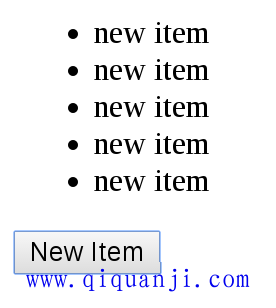
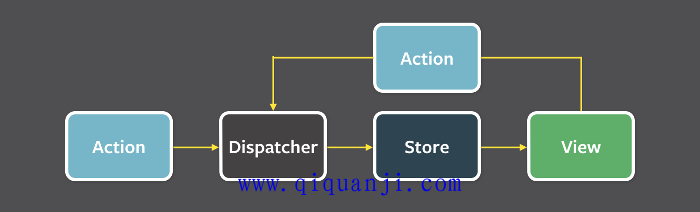
网友评论