js鼠标跟随运动之方向跟随
时间:7年前 阅读:5775
有许多网页都有方向跟随的效果。鼠标从哪个方向移入,元素就跟着从哪个方向移入。鼠标从哪个方向移出,类似地,元素也跟着从哪个方向移出
移入移出的运动效果使用匀速直线运动即可,这里主要需要判断方向
由示意图中所示,可以把一个正方形的元素分成(上-右、上-左、左-上、左-下、下-右、下-左、右-上、右-下)这8个部分,每个部分是一个等腰直角三角形,当元素进入某个区域时,横线前面的方向就表示元素的方向
假设正方形的中心坐标为(x0,y0),动态元素(move)进入时的坐标为(x,y),以这两个坐标组成的直线与水平正方向的直线的夹角作为基准角,假设为a,则通过确定夹角a的范围,可以确定动态元素(move)进入的方向
-45<a<45时,进入方向为右
45<a<135时,进入方向为上
a>135或a<-135时,进入方向为左
-135<a<-45时,进入方向为下
确定好动态元素(move)进入的方向后,需要根据方向,将动态元素(move)瞬间变换到对应的位置。然后,动态元素(move)进行匀速直线运动,最终停止在与静态元素(test)重合的位置
动态元素(move)移出静态元素(test)的范围时,要注意的是,并不会触发静态元素(test)的mouseout事件。因为,此时鼠标一直处于动态元素(move)上。所以,触发的是动态元素(move)的mouseout事件
<!DOCTYPE html>
<html>
<head>
<meta charset="UTF-8">
<title></title>
<style>
#box{overflow: hidden;position: relative;left: 100px;top: 100px;height: 100px;width: 300px;}
.test{width: 100px;height: 100px;position: absolute;font:20px/100px '宋体';text-align: center;}
</style>
</head>
<body>
<div id="box">
<div class="test" style="top: 0px;left: 0px;background-color: pink;">1</div>
<div class="test" style="top: 0px;left: 100px;background-color: lightcoral;">2</div>
<div class="test" style="top: 0px;left: 200px;background-color: lightgreen;">3</div>
<div id="move" style="width: 100px;height: 100px;background-color: lightblue;position: absolute;top: -100px;left: -100px;"></div>
</div>
<script>
var tests = box.getElementsByTagName('div');
for(var i = 0; i < tests.length; i++){
tests[i].onmouseover = fn;
}
//鼠标移出动态元素(move)时,再将fn()函数置于所有静态元素上
move.onmouseout = fn;
function fn(e){
e = e || event;
//阻止冒泡
if(e.stopPropagation){
e.stopPropagation();
}else{
e.cancelBubble = true;
}
for(var i = 0; i < tests.length; i++){
tests[i].onmouseover = fn;
}
var _this = this;
//鼠标移入动态元素(move)时,将静态元素上的mouseover事件置空
move.onmouseover = function(){
move.innerHTML = _this.innerHTML;
_this.onmouseover = null;
}
//声明坐标
var x = e.clientX;
var y = e.clientY;
//声明静态元素(test)左上角坐标(相对于父级)
var x11 = this.offsetLeft;
var y11 = this.offsetTop;
//声明静态元素(test)中心点坐标(相对于父级)
var x10 = x11 + this.offsetWidth/2;
var y10 = y11 + this.offsetHeight/2;
//声明静态元素(test)左上角坐标(相对于文档)
var x21 = this.parentNode.offsetLeft + x11;
var y21 = this.parentNode.offsetTop + y11;
//声明静态元素(test)中心点坐标(相对于文档)
var x20 = x21 + this.offsetWidth/2;
var y20 = y21 + this.offsetHeight/2;
//声明静态元素宽高
var height = this.offsetHeight;
var width = this.offsetWidth;
//声明并计算夹角
var a = Math.atan2(y20-y,x-x20)*180/Math.PI;
//声明并计算方向
var dir;
if(a > -45 && a < 45){
dir = 'right';
}else if(a > 45 && a < 135){
dir = 'top';
}else if(a > -135 && a < 45){
dir = 'bottom';
}else{
dir = 'left';
}
//鼠标移入时
if(e.type == 'mouseover'){
//更新动态元素(move)的初始位置
//移动动态元素(move)直到完全覆盖静态元素(test)
if(dir == 'right'){
move.style.left = x10 + width/2 + 'px';
move.style.top = y10 - height/2 + 'px';
fnMove(move,'left',x11)
}else if(dir == 'top'){
move.style.left = x10 - width/2 + 'px';
move.style.top = y10 - height/2 - height + 'px';
fnMove(move,'top',y11)
}else if(dir == 'left'){
move.style.left = x10 - width/2 - width + 'px';
move.style.top = y10 - height/2 + 'px';
fnMove(move,'left',x11)
}else{
move.style.left = x10 - width/2 + 'px';
move.style.top = y10 - height/2 + height + 'px';
fnMove(move,'top',y11)
}
}
if(e.type == 'mouseout'){
//鼠标移出时
if(dir == 'right'){
fnMove(move,'left',x11 + width);
}else if(dir == 'top'){
fnMove(move,'top',y11 - height);
}else if(dir == 'left'){
fnMove(move,'left',x11 - width);
}else{
fnMove(move,'top',y11 + height);
}
}
}
function getCSS(obj,style){
if(window.getComputedStyle){
return getComputedStyle(obj)[style];
}
return obj.currentStyle[style];
}
function fnMove(obj,attr,target){
var H = obj.offsetHeight;
if(obj.timer) return;
var cur = parseFloat(getCSS(obj,attr));
if(target > cur){
var step = H/4;
}else{
var step = -H/4;
}
obj.timer = setInterval(function(){
cur = parseFloat(getCSS(obj,attr));
cur = cur + step;
if((cur -target) * step >= 0){
cur = target;
}
obj.style[attr] = cur + 'px';
if(cur == target){
clearInterval(obj.timer);
obj.timer = 0;
}
},20);
}
</script>
</body>
</html>
上面的具体效果(点运行代码)来看
本站声明:网站内容来源于网络,如有侵权,请联系我们https://www.qiquanji.com,我们将及时处理。

微信扫码关注
更新实时通知

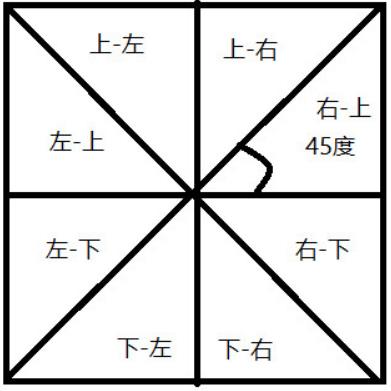
网友评论